How to prevent someone from tracking your phone
Provide proactive steps users can take to secure their devices and minimize tracking risks. Focus on preventive measures that address common vulnerabilities.
1. Keep your phone’s operating system updated
This one is pretty straightforward—as threats and security compromises are uncovered, Apple and Android take steps to patch or prevent the vulnerabilities in the operating system. Limit threats of spyware on your device by keeping your operating system updated. To ensure you’re always running the latest version, we recommend enabling automatic updates.
Turn on or off Automatic Updates for iPhone or iPad:
- Go to Settings > General.
- Tap Software Update and turn on Automatic Updates.
- Be sure that both Download iOS Updates and Install iOS Updates are toggled on.
To configure automatic updates for Android:
- Go to the Google Play Store, and tap your profile picture.
- Press Settings > Network Preferences.
- Tap App download preference.
- Choose Update all apps over Wi-Fi or mobile data.
2. Disable app installations from unknown sources
Both Apple and Google go to great lengths to have specific security requirements for apps in their stores, ensuring greater user device safety. Most apps you will likely have on your phone are official, authorized software.
Sometimes, people download apps from untrusted sources for beta testing or try out a brand-new app. However, turning off this security measure on your phone can open your device to a host of security threats.
By default, Apple products don’t allow you to install apps from unknown sources unless you’ve jailbroken your device.
Here’s how to turn off unknown app installations on Android:
- Open Settings > Security & Privacy > More security settings.
- Tap Install unknown apps.
- Turn off any app you don’t want to be able to install software.
3. Be cautious with suspicious links or messages
If you’ve received a surprise text from an unknown number or Apple ID, beware—it could be a phishing or a hybrid spy-phishing scam. In these situations, the text may contain strange messages, urgent calls to action, or links that entice you to reply or tap.
4. Use VPN for online privacy
A virtual private network (VPN) encrypts your internet connection, making it harder for others to track your online activity. When browsing or using apps, a VPN hides your IP address, safeguarding your data from prying eyes. It's an essential tool for maintaining privacy, especially on public Wi-Fi.
5. Turn off Bluetooth and Wi-Fi when not in use
Leaving Bluetooth and Wi-Fi enabled can make your phone vulnerable to unauthorized connections or location tracking. Hackers can exploit these open signals to access your device or track your movements. To protect yourself, disable Bluetooth and Wi-Fi when not actively using them. To quickly disable both, put your phone into Airplane mode.
6. Build long-term security habits
Developing strong security habits is key to keeping your phone safe. Use trusted anti-spyware tools like Clario Anti Spy to scan for threats. Choose privacy-focused communication apps to reduce exposure to tracking. Stay aware of potential risks by reviewing permissions and app activity. Only by being consistently vigilant can you maintain long-term security.
For more details on hacking prevention for your mobile devices, check out our complete guide to how to prevent your phone from being hacked.

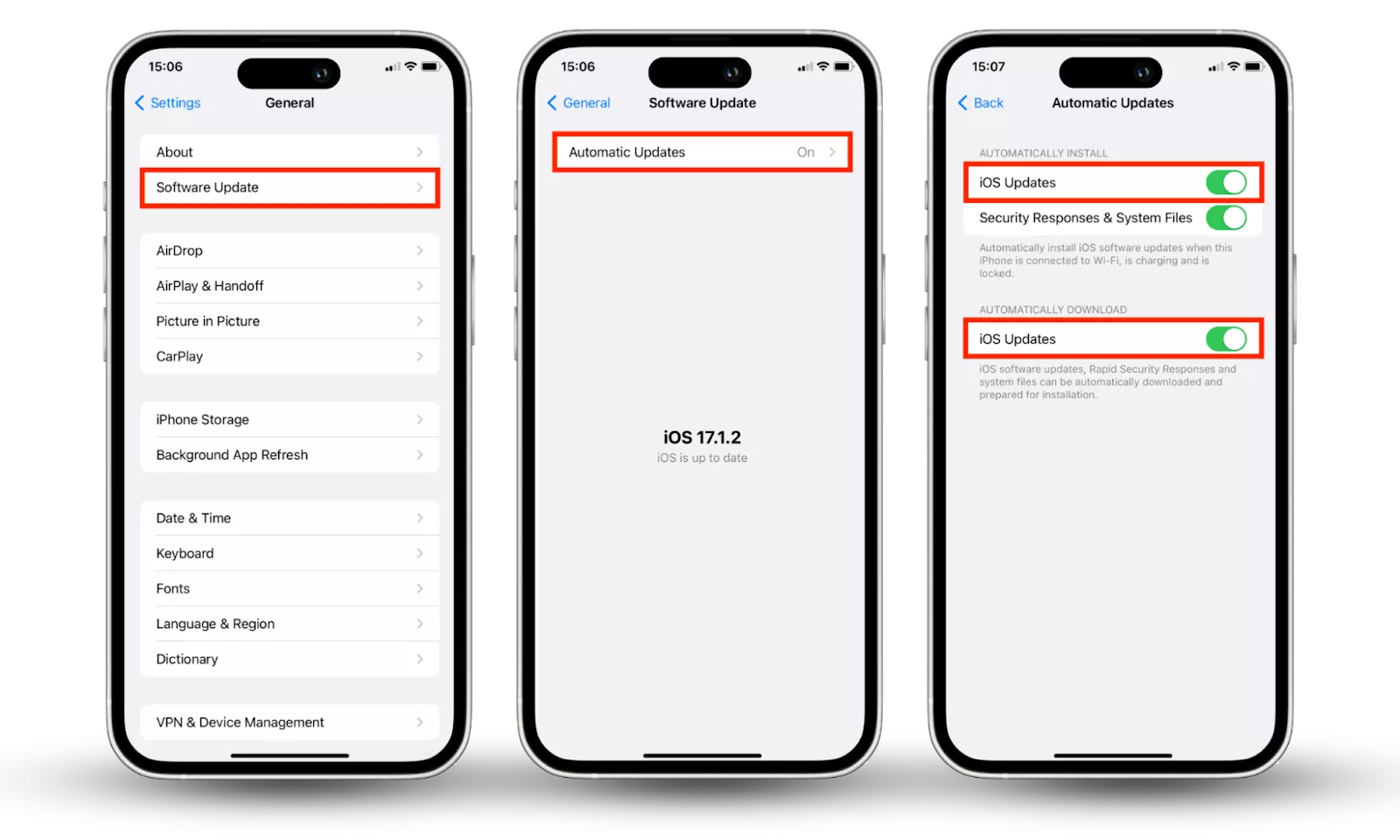
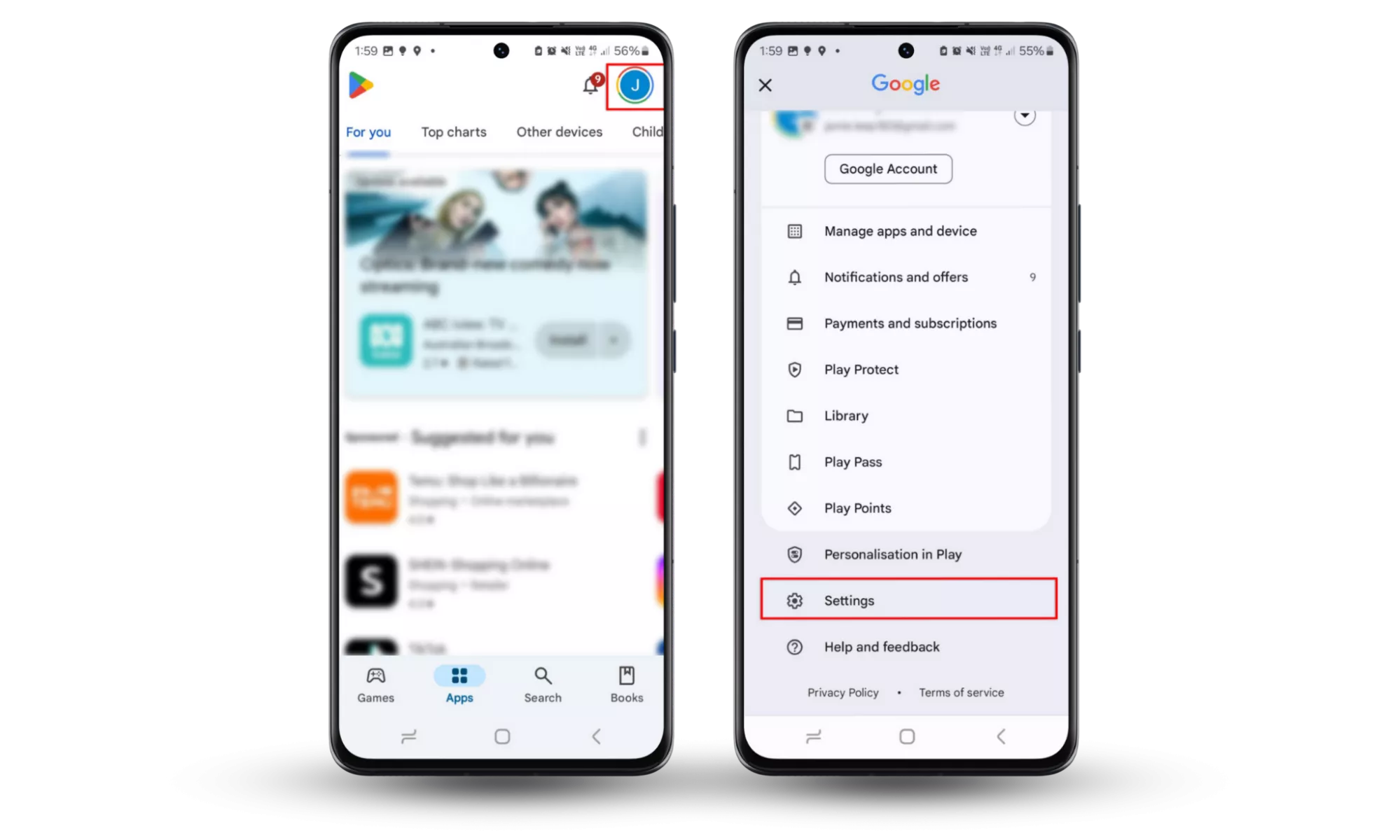
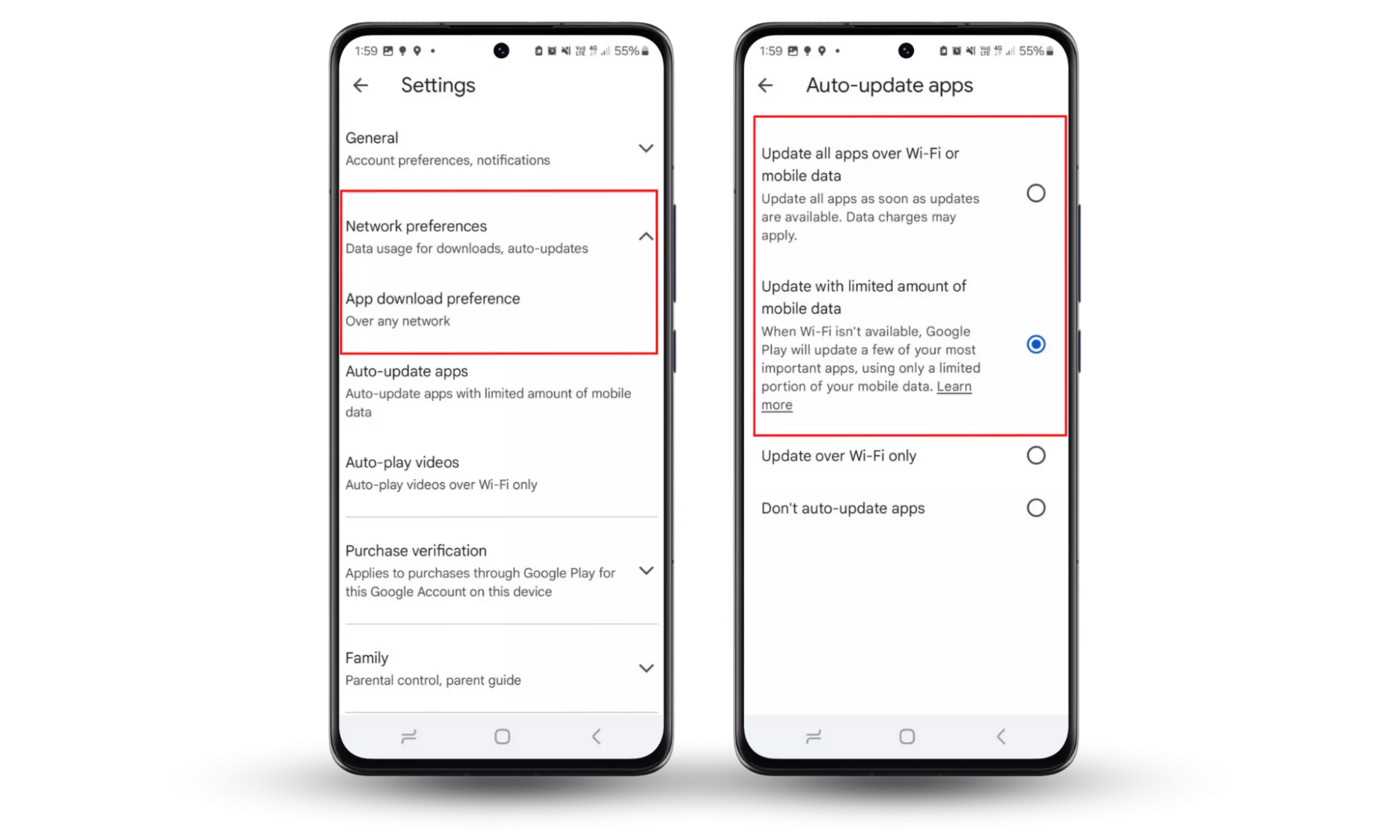
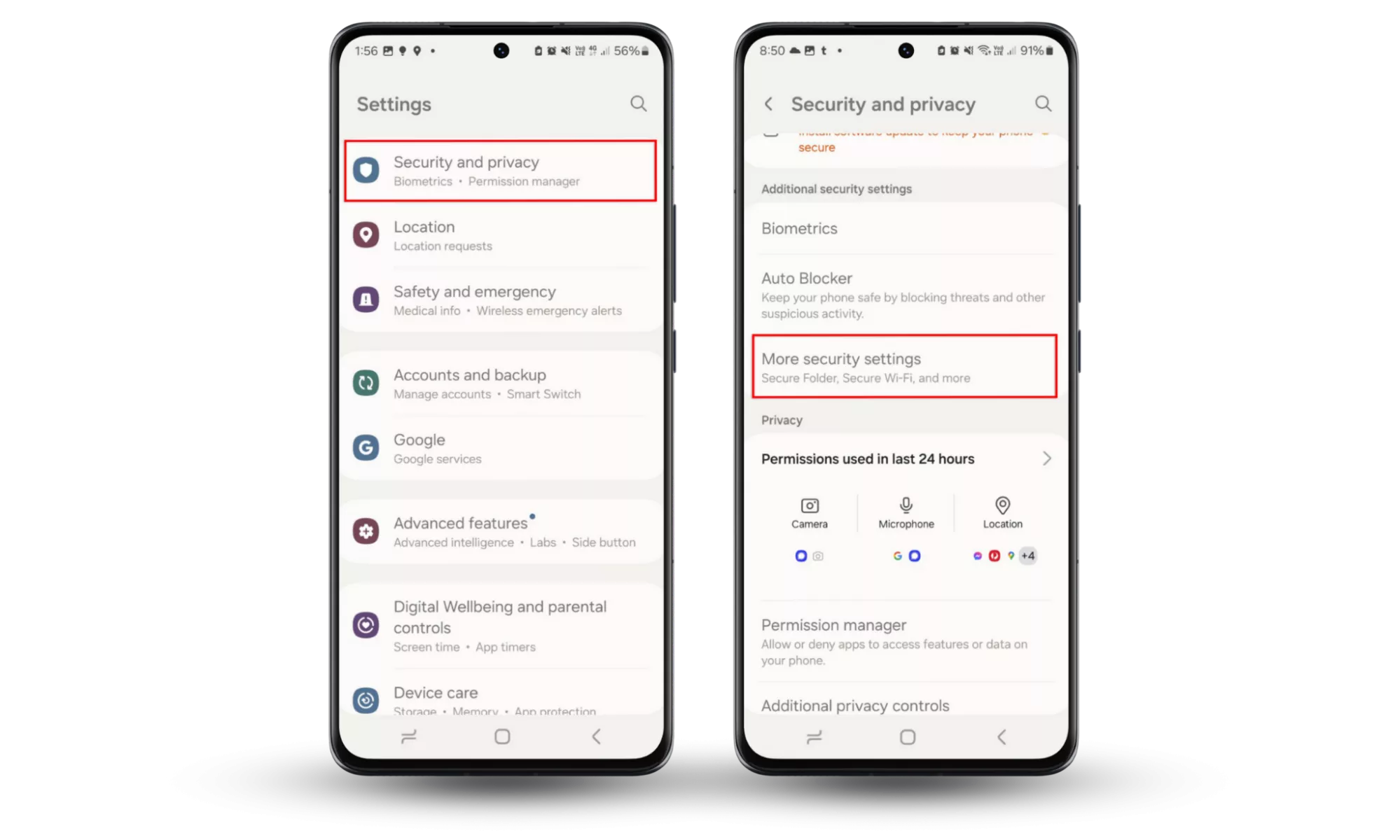
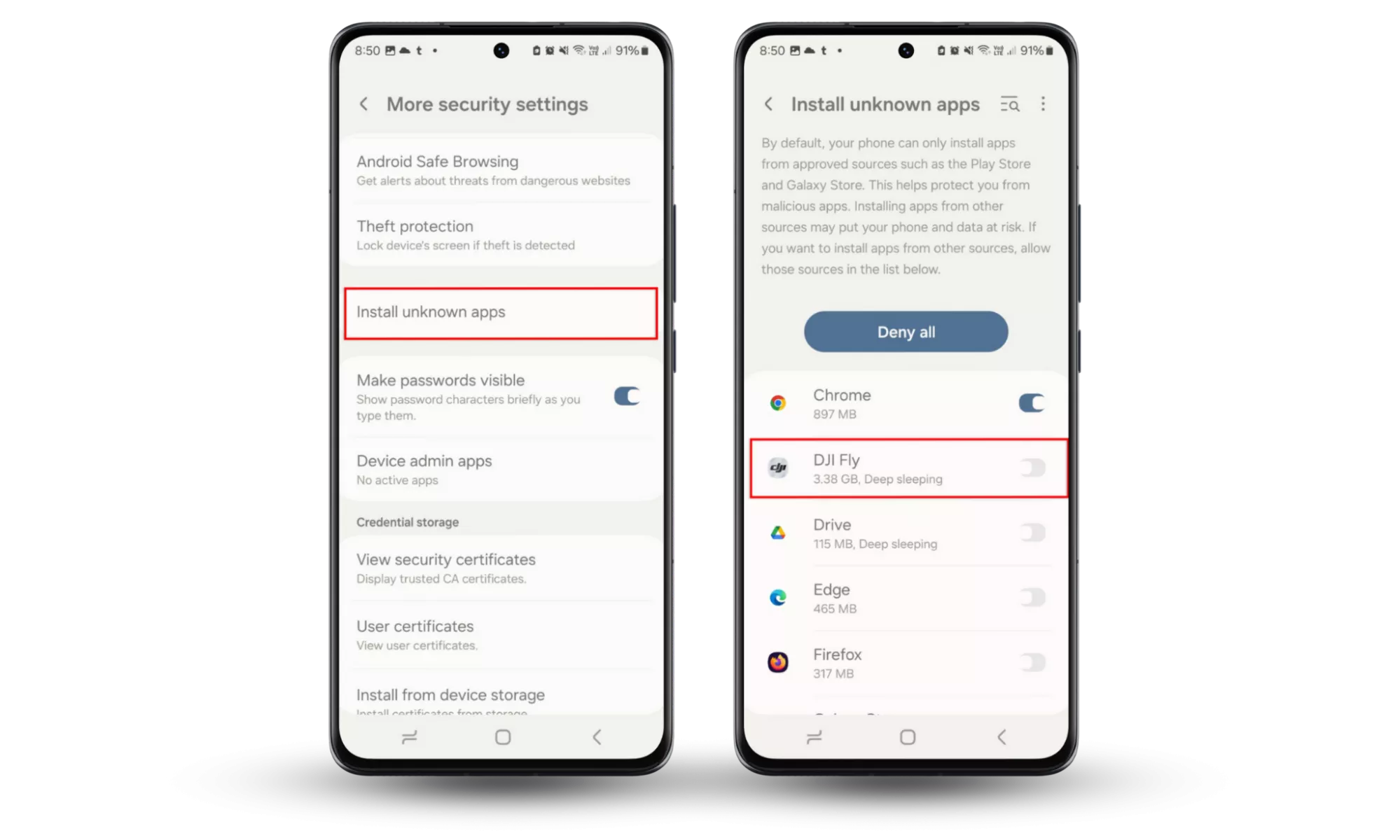
Comments
Post a Comment